Installation Instruction for Windows 7:
Step 1:
Install MagicScan 6.0 software from MagicScan 6.0 CD provided by UMAX 2100XL USB scanner. Select all default options to complete this process. Restart your computer after you finish..
Step 2:
Download a patch file to your computer and remember its location. Download link is below:
https://backup.filesanywhere.com/fs/v.aspx?v=8c6f62885c6770b09daa
Step 3:
Turn on your Powerlook 2100XL USB scanner and connect USB cable into your computer USB port. You can ignore any message saying failure of scanner installation.
Step 4:
Open "Device Manager", Double click on "Image Device" and locate USB 2.0 Scanner with yellow ? mark. Right click on this yellow ? mark USB 2.0 scanner and select "Property", "Driver". Click on "Update Driver".
Step 5:
Select "Browse my computer for driver software".
Step 6:
Select the bottom "Let me pick from a list of device drivers on my computer..........."
Step 7:
Select "Imaging Device" from the list.
Step 8:
Click on "Have Disk" button.
Step 9:
Click on "Browse" button to locate the patch driver file you just download earlier.
Step 10:
Highlight the model Powerlook 2100XL and click on "Next". Ignore the warning message below.
Step 11:
Click on "Yes" to ignore the warning message.
Step 12:
Click on "Install this driver software anyway" to ignore the warning message again.
You are done. Click on "Ok" or "Close" buttons and close all existing windows. Now you can open MagicScan 6.0 program and you are ready to use this scanner!

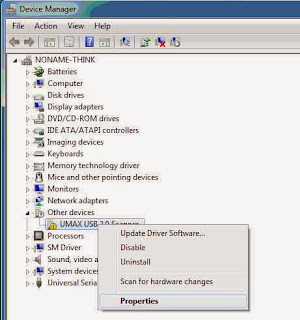











Dear sir i need umax astra 5600 scanner drivers for windows 7 ultimate 32 bit
ReplyDeleteplease request regarding
thanking you
email : ebrahimsabe@gmail.com
Dear Sir I need Umax Powerlook 2100XL drivers for windows xp
ReplyDeleteMy Email id is naz_test@hotmail.com
Thanks
sir can you help me. i cant find umax in device manager.
ReplyDeleteDear sir I need Umad powerlook2100xl usb driver/installation for Windows. My computer has shown umad scan 2.0 but it is not open/scan. Pls send to my mail id ramkrish992@gmail.com
ReplyDeleteDear sir, I need Umax powerlook 2100xl usb driver(Magicscan 6.0) for Window.Please send to my email the driver. My email id is affresco@naver.com
ReplyDeleteThank you.